
Performance Management perhaps might be the most process-oriented activity among all Human Resources function. An important characteristic of an effective performance management process is clear and concise communication.
Automated Performance Management Systems automate the workflow. To help you further, here are 15 Email templates for all the steps involved in the Performance Management process.
While the HR team sets up the process for the entire organization, every employee should receive these emails.
#1 Email Account activation | Invitation mail to PMS
Email to every employee about their account activation.
Subject Line: Welcome to <<Performance Management System>>
Hi <<first_name>>,
Congrats, your <<performance management system>> account is now ready. You see your objectives, give/get feedback, record your development plans and see your alignment with company goals and vision.
We encourage you to use the system on a regular basis which will help you perform better and have better interaction with your manager.
Your Account Details:
<<PM System name>>
<<Employee Name>>
<<Employee_Email Id>>
System Access
URL: <<system access links>>
User Name: <<provide username>>
Click the URL below to activate your account
<<give link to activation>>
Best Regards,
Team HR 🙂
#2 Email to a manager for assignment of reviewee
Email to Reviewer (Manager) about the number of reviewees they have and providing coaching to.
Subject Line: You have been assigned N Reviewers for <<Review_Cycle>>
Hi <<manager_name>>,
You have been assigned as Reviewer to 2 employee(s) for Review 16 – Q1 [Name of the Review and Cycle]. As part of the process, you will have to set objectives for your reviewees in the near future.
We encourage you to give constant feedback using Instant Feedback mechanism and send feedback emails to demo.feedback@grosum.com.
How to Access
URL : <<access_name>>
User Name : <<user_name>>
Best Regards,
Team HR 🙂
#3 Alert for Setting Objectives for the next quarter/month
Asks the Reviewer to set Goals/Expectations for the next month/quarter/half-year cycle.
Subject Line: Set Performance Measures
Hi <<manager_name>>,
You have a new task: Set Reviewee’s Measures
What do YOU have to do?
For Review 18-Q1, you have to set Reviewee’s measures for the review period for 2 Reviewees.
You have to complete this task by 01 June 2018
How to Access
URL : <<link_access>>
User Name : <<user_name>>
Where to find Goal Setting
1. Click on Review 18-Q1
2. Go to My Tasks
3. Click on Set Reviewee’s Measures
Best Regards,
Team HR 🙂
#4 Alert for Employee to check their objectives
Inform Reviewee that objectives for the next review cycle have been set and they can review them.
Subject Line: Your Performance Measures have been set
Hi <<employee_name>>,
Your Performance Measures are now finalized & signed off by <<manager_name>>.
Best Regards,
Team HR 🙂
#5 Notification that their forms are open for their inputs
Informs Reviewee that they can constantly record observations, fill in sections provided by HR, give and get feedback for the present review cycle.
Subject Line: Your Review Form is Open
Hi <<employee_name>>,
You can log in to the system and see your objectives on the dashboard.
Your Review form has following sections:
- Objectives
- Training & Development
- Highlights
As part of self-evaluation, you can go to the objectives section, and record your comments against each Performance Measure. We encourage you to give your inputs on a regular basis as this will help in clear discussion between you and your manager.
You can give your Professional Development and Training Program needs under the Training and Development section. Feel free to recommend training plans, skill development actions which will help you to perform better and develop your skill set.
The highlights section contains questions for your Qualitative and Subjective inputs on Team and Culture, Personal and Professional objectives.
The system has an Instant Feedback mechanism which allows you to give/get feedback at any point of time.
Log in to your account. There will be notifications to complete the task. Or what you can do:
- Go to Reviews > <<Current Review Name>>
- Go to My Tasks
- Click on Do Self Review
At any point of time, you can connect to the Human Resource team at hr@your-domain.com
Happy Work Ahead.
Team HR 🙂
#6 Manager notification for reviewing employee inputs at month/quarter end
Informs Manager that employee form is now open for discussion and inputs on various touch points
Subject Line: N Reviewer form open
Hi <<manager_name>> ,
You have a new task Be the Reviewer for 2 reviewees, due by 14 Jun 2018.
You have to provide inputs on the following sections:
- Objectives
- Development
- Highlights
You can select on each section, and fill in your inputs against each. You will be able to see your Reviewee’s inputs.
In the objectives section, you can see how they have fared themselves against various goals and competencies, have given comments. We encourage you to not only give them a quantitative description but also write comments.
You can also see feedback and recommendation given to employee against the performance objectives.
You can move further to different sections, like Promotion, Development, and Highlights, to record your inputs. The progress will be continuously saved.
How do you access?
URL : <<link to PM system>>
User Name : <<username to same>>
Enter your credentials and follow notifications or:
Where to find Be the Reviewer
1. Go to Reviews > <<Current Review Name>>
2. Go to My Tasks
3. Click on Be the Reviewer
Best Regards,
Team HR 🙂
#7 Mail to an employee to review manager comments and see discussion points
Informs Manager that employee form is now open for discussion and inputs on various touch points.
Subject Line: N Reviewer form open
Hi <<employee_name>>,
Your review is now open for your final acceptance & sign off; due by 14 Jun 2018.
You have to assess your Reviewer’s inputs & then sign off your agreement/disagreement to the review.
Schedule a meeting to discuss various touch-points including Training and Development and objectives.
How to Access
URL : <<link to Performance Management>>
User Name : <<access_name>>
Where to find Accept & Sign off?
1. Click on Review 2018-Q1
2. Go to My Tasks
3. Click on Accept & Sign Off
Best Regards,
Team HR 🙂
#8 Mail to Manager that Employee has seen the form
Inform the manager that an employee has seen the form and also given his/her final inputs.
Subject Line: Reviewer has signed off the form
Hi <<manager name>>,
<<employee_name>> has signed off acceptance of your review inputs for Review 18-Q1
Best Regards,
Team HR 🙂
#9 Mail to Manager that Employee doesn’t disagree with some points
Inform the manager that an employee has disagreed to some of the inputs from the manager and wish to have a discussion on them.
Subject Line: Reviewer has signed off the form
Hi <<manager_name>>,
<<employee_name>> has disagreed to your review inputs for Review 18-Q1
Please take necessary action.
Best Regards,
Team HR 🙂
#10 Mail if any task is unlocked
Inform the employee and manager that the objective setting/self-evaluation forms have to be revised.
Subject Line: Task Unlocked
Hi <<first_name>>,
The following task is now unlocked for Quarterly Review 17-18.
Task: Accept & Sign off | Objective Setting | Self Evaluation
Best Regards,
Team HR 🙂
#11 Mail for 360 Degree Feedback
Inform the employee that they have been selected as feedback participant in 360 Degree Feedback.
Subject Line: Reviewer has signed off the form
Hi <<first_name>>,
You have been identified as a key person to be a participant (respondent) in 360 Degree Feedback program. The purpose of this feedback is to gain other’s perspective on work behaviors.
We are seeking your feedback about the direct interactions you have had with the person identified in the survey.
Your inputs will be used to map a report, which the individual identify their strengths and areas for development, as they grow in their role.
360 Degree Feedback Guidelines:
– Your input will be anonymous. The recipient of this feedback will see a summary, not your feedback form.
– Please identify the top <<N>> strengths and <<N>> improvement areas only from the <<N>> behavioral traits mentioned. | There are <<N>> work and behavior traits mentioned under different perspectives.
– Indicate ‘S’ for strengths and ‘I’ for improvement areas against the 5 behavioral traits each. | Use the scale from “Strongly Agree” to “Strongly Disagree” as your input to each trait.
– You will have to comment in the boxes indicating ‘STOP’ & ‘START’. Please indicate in detail 4-5 behaviors or areas you need the subject to stop and 4-5 behaviors or areas you need the subject to start working on.
You may be evaluating more than one individual and therefore may receive multiple survey invitations.
Person you are evaluating: <<Employee Name>> | <<Employee Name>> | <<Employee Name>>
Thank you for your participation. Happy Feedback 🙂
Team HR 🙂
#12 Mail for Instant Feedback (Get)
An employee is asking for feedback from another employee in the organization.
Hi <<Feedback Giver Name>>,
Please give me feedback on Client Presentation.
The feedback is related to my present Performance Objectives:
- Presentation Skills
- Customer Interaction
The feedback is subjective in nature.
Thanks & Regards,
<<senderName>>
#13 Mail for Instant Feedback (About a Person)
An employee is asking for feedback from another person for an employee
Hi <<Feedback Respondent>>,
Can you please give me feedback on <<Employee name>>? The feedback is based on client presentation and related to his present Performance Objectives:
- Presentation Skills
- Customer Interaction
The feedback is subjective in nature.
Thanks & Regards,
<<senderName>>
#14 Mail for Instant Feedback (Give)
When an employee receives a feedback from another person.
Hi <<Feedback recipient>>,
I have given you feedback on Client Presentation. Your feedback is :
<<Feedback body>>
The feedback is related to your present Performance Objectives:
- Presentation Skills
- Customer Interaction
<a href='<<sendLink>>’>Click here to view feedback.
Thanks & Regards,
<<giverName>>
#15 Mail for Check-ins
Notifications for check-ins and continuous feedback.
Hi <<Manager Name>>
<<Employee_name>> has checked in on the Performance Objective <<goal_name>>
Check-in Status : Achievement/Plan/Challenge/Red Flag
<<Employee_name>> has to say :
<<content>>
Thanks
At the end of the day, there should be clear communication to make the process a success and get the best out of it. Automating Performance Management greatly facilitate the workflow and reduces paperwork by nearly to 90 %. In fact, revolutions of automated Performance Management Systems show that they have widely been appreciated by employees and managers for a transparent and growth process. Email communication is extremely helpful and hopefully, these templates will be to you too.
Legend :
<<Employee Name>> : Insert Employee Name
<<manager name>> : Reviewer/Manager Name
<<N>> : Number
<<Current Review Name>> : Name of Current Review process eg : Review 17-18, Review 16-17
#Communication #Email Template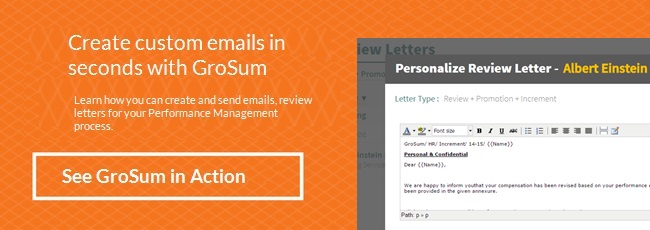
… [Trackback]
[…] Read More here: grosum.com/blog/email-templates/ […]